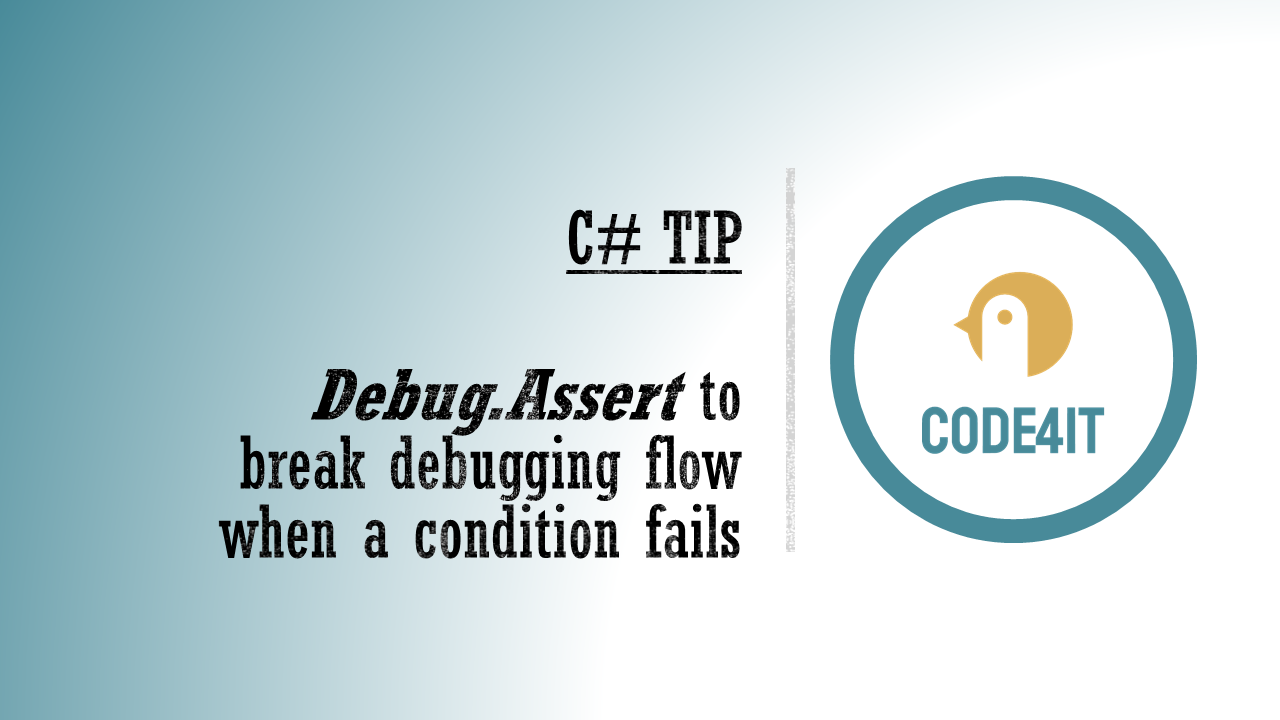C# Tip: Use Debug-Assert to break the debugging flow if a condition fails
It would be great if we could break the debugging flow if a condition is (not) met. Can we? Of course!
Table of Contents
Just a second! 🫷
If you are here, it means that you are a software developer. So, you know that storage, networking, and domain management have a cost .
If you want to support this blog, please ensure that you have disabled the adblocker for this site. I configured Google AdSense to show as few ADS as possible - I don't want to bother you with lots of ads, but I still need to add some to pay for the resources for my site.
Thank you for your understanding.
- Davide
Sometimes, while debugging, you want to check if the state of your code is still valid, or, at least, it corresponds to some expectations.
A simple approach to this problem is to add an if statement with the condition you need to check and place a dummy instruction just to be marked with a breakpoint.
[HttpGet]
public async Task<string> Get()
{
StringBuilder sb = new StringBuilder();
foreach (var c in Couples)
{
if(c.First + c.Second == 12)
{
int x = 0;
// just to put here the debugger
// or place a Console.WriteLine,
// which in most of the cases
// is not available
}
sb.AppendLine($"{c.First} + {c.Second}");
}
return sb.ToString();
}

Which is fine, but it clutters your code.
Instead of placing breakpoints all over your code to manually check the application state (or use conditional breakpoints), you can create assertions that break your code only if launched in Debug mode.
[HttpGet]
public async Task<string> Get()
{
StringBuilder sb = new StringBuilder();
foreach (var c in Couples)
{
Debug.Assert(c.First + c.Second == 12);
sb.AppendLine($"{c.First} + {c.Second}");
}
return sb.ToString();
}
⚠ Note: Debug, not Debugger!
With Debug.Assert can define a custom condition to be evaluated. If the check fails, the debugger automatically stops there to allow you to check the locals.

You can also add a message that can help you understand why the check fails:
foreach (var c in Couples)
{
Debug.Assert(c.First + c.Second == 12, "The sum must be 12");
sb.AppendLine($"{c.First} + {c.Second}");
}
To see the error message, you have to navigate to Debug > Windows > Output

where you can see the message you’ve defined before.

Note: the messages are sent to the System.Diagnostics.Trace.Listeners collection. If you have another listener, you can use it to intercept those messages.
Then you can add more details to that message, and you can also more info to the detailed message by adding additional parameters to it as if you were using String.Format.
foreach (var c in Couples)
{
Debug.Assert(c.First + c.Second == 12, "The sum must be 12", " The actual sum is {0}", (c.First + c.Second));
sb.AppendLine($"{c.First} + {c.Second}");
}
Again, run the application and have a look at the Output folder:

Debug.Assert works only in DEBUG mode - or, at least, when the DEBUG variable is defined. Otherwise, all those checks will simply get removed from the build result, so they will not impact your application when running in RELEASE mode.
This article first appeared on Code4IT 🐧
Happy coding!
🐧