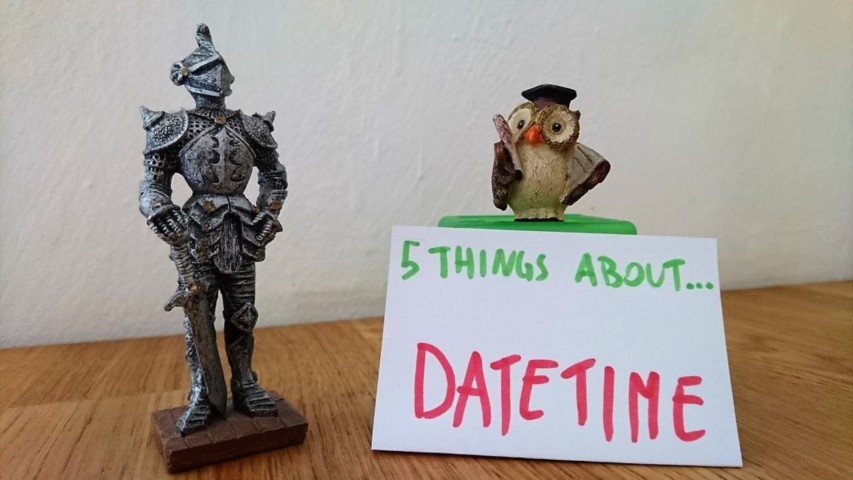5 things about DateTime time zones and formatting
You’re using DateTime.Now, aren’t you? Be careful, because it may bring some troubles to your application. Here I’ll explain why and I’ll talk about time zones and formatting in C# DateTime.
Table of Contents
Just a second! 🫷
If you are here, it means that you are a software developer. So, you know that storage, networking, and domain management have a cost .
If you want to support this blog, please ensure that you have disabled the adblocker for this site. I configured Google AdSense to show as few ADS as possible - I don't want to bother you with lots of ads, but I still need to add some to pay for the resources for my site.
Thank you for your understanding.
- Davide
Working with dates, if not done carefully, can bring to bugs that can impact your systems. You must always take care of time zones and use the best formatting practices, or else you’ll get some trouble.
Since I’ll talk about time zones, keep in mind that, since I live in Italy, my local time is UTC+2: this means that 5 AM UTC means 7 AM Italian time.
#1: Building a DateTime with the right time zone
Do you use DateTime.Now to get the current date and time? If yes, remember that you are getting the local time: this may cause trouble when exchanging dates with different systems and time zones. Rather, you should use DateTime.UtcNow.
var d = DateTime.Now;
Console.WriteLine(d.ToString()); // 02-Jun-20 19:55:16
Console.WriteLine(d.ToUniversalTime()); // 02-Jun-20 17:55:16
Console.WriteLine(d.ToLocalTime()); // 02-Jun-20 19:55:16
Also, pay attention when you are defining a DateTime object using the constructor: by default, it refers to an unspecified time zone.
var d = new DateTime(2020, 6, 2, 15, 55, 16);
Console.WriteLine(d.ToString()); // 02-Jun-20 15:55:16
Console.WriteLine(d.ToUniversalTime()); // 02-Jun-20 13:55:16
Console.WriteLine(d.ToLocalTime()); // 02-Jun-20 17:55:16
Have you noticed that the three string results have different values for the time?
That’s why you should consider using a different constructor: public DateTime (int year, int month, int day, int hour, int minute, int second, DateTimeKind kind).
DateTimeKind is an enum with 3 values: Utc, Unspecified and Local: Utc and Local have a clear meaning, I don’t have to explain them.
In these case you can add the DateTimeKind flag to the constructor and set it to Utc:
var d = new DateTime(2020, 6, 2, 15, 55, 16, DateTimeKind.Utc);
Console.WriteLine(d.ToString()); // 02-Jun-20 15:55:16
Console.WriteLine(d.ToUniversalTime()); // 02-Jun-20 15:55:16
Console.WriteLine(d.ToLocalTime()); // 02-Jun-20 17:55:16
or to Local:
var d = new DateTime(2020, 6, 2, 15, 55, 16, DateTimeKind.Local);
Console.WriteLine(d.ToString()); // 02-Jun-20 15:55:16
Console.WriteLine(d.ToUniversalTime()); // 02-Jun-20 13:55:16
Console.WriteLine(d.ToLocalTime()); // 02-Jun-20 15:55:16
Unspecified has a weird meaning: if you are trying to get the UTC time, it considers the date as a local date; on the contrary, when you call the ToLocalTime it considers the time as UTC.
var d = new DateTime(2020, 6, 2, 15, 55, 16, DateTimeKind.Unspecified);
Console.WriteLine(d.ToString()); // 02-Jun-20 15:55:16
Console.WriteLine(d.ToUniversalTime()); // 02-Jun-20 13:55:16
Console.WriteLine(d.ToLocalTime()); // 02-Jun-20 17:55:16
So, in the previous example, I set the hour value to 15, which, when converted to UTC, is transformed to 13, and when converted to Local is transformed to 17. As you’ve already seen, Unspecified is the default value on the constructor. So, you should consider adding the DateTimeKind.Utc flag on your code.
Who cares about time zones, I’m only interested in the date part, I don’t care about the time!
Apparently you’re right, but here’s an example that will change your mind:
var d = new DateTime(2020,1,1);
Console.WriteLine (d.ToLocalTime()); // 01-Jan-20 01:00:00
Console.WriteLine (d.ToUniversalTime()); // 31-Dec-19 23:00:00
#2: Format shorthands and localization
Now you have your Date. It’s time to convert it as a string for your users. As you know, you can format every part of the date: for this topic, you can refer directly to the official documentation.
Usually, you’ll see something like this:
var d = new DateTime(2020, 6, 2, 15, 55, 16, DateTimeKind.Utc);
Console.WriteLine(d.ToString("yyyy-MM-dd HH:mm:ss")); // 2020-06-02 15:55:16
Console.WriteLine(d.ToString("yyyy-MMMM-dd hh:mm:ss")); // 2020-June-02 03:55:16
Notice how the difference of the result with MMMM instead of MM and hh instead of HH.
Also, you can use predefined formats if you are interested only in the time or the date part of the object:
var d = new DateTime(2020, 6, 2, 15, 55, 16, DateTimeKind.Utc);
Console.WriteLine(d.ToLongDateString()); // Wednesday, June 2, 2020
Console.WriteLine(d.ToLongTimeString()); // 15:55:16
Those two methods internally call the formatter, using, respectively, D and T as format. It’s a shortcut, you just don’t have to remember the formatting flag. But it has a downside: DateTime.ToLongDateString and DateTime.ToLongTimeString don’t allow you to specify the culture. So, if you want to get the date in Italian, you’d better use this:
var d = new DateTime(2020, 6, 2, 15, 55, 16, DateTimeKind.Utc);
var cultureInfo = new CultureInfo("it-IT");
Console.WriteLine(d.ToString("D", cultureInfo)); // mercoledì 2 giugno 2020
Actually, the second parameter of ToString is not a CultureInfo object, but any class that implements the IFormatProvider interface. So you can create your own formatter. Maybe your client is a Klingon and needs his own format? 😉
#3: Defining a custom Culture
If you need very specific date formats, you can create your own Culture. As far as I know, you can’t create a new culture from scratch, but you can customize an existing one.
You can do many things, such as customizing date and time separators and even define your own names for weekdays and months using the Klingon dictionary:
var d = new DateTime(2020, 6, 2, 15, 55, 16, DateTimeKind.Utc);
CultureInfo klingonCulture = new CultureInfo("en-US");
DateTimeFormatInfo dtfi = klingonCulture.DateTimeFormat;
dtfi.DayNames = new string[] { "lojmItjaj", "DaSjaj", "povjaj", "ghItlhjaj", "loghjaj", "buqjaj", "ghInjaj" };
Console.WriteLine(d.ToString("dddd", klingonCulture)); // povjaj
Probably you’ll never use this functionality since most of the use cases are already defined by default by .NET. But it’s interesting to know that you have the possibility to heavily customize date formats.
#4: Getting timezone info
Well, I really don’t care about the date! I just need the timezone info!
You could get the UTC time, the Local time, and then calculate the difference.
Or you can use the zz and zzzz date formats:
var d = new DateTime(2021, 6, 2, 15, 55, 16);
Console.WriteLine(d.ToString("zz")); // +02
Console.WriteLine(d.ToString("zzzz")); // +02:00
Easy, right? This method ignores all the info related to the local culture and the DateTimeKind, so you don’t have to worry about them.
#5: A good way to store DateTimes
It’s time to store date info somewhere and have it available across multiple systems.
The first option is to store the absolute number of milliseconds. Calculate the difference between your date and DateTime.MinValue (which is 01-Jan-01 00:00:00) and store milliseconds.
More simply, use the o or the O formatter to get all the information you need. This is called round-trip formatter because it allows you to store and parse the result without loss of information.
var d = new DateTime(2020, 6, 2, 15, 55, 16, DateTimeKind.Utc);
var formattedDate = d.ToString("O"); // 2020-06-02T15:55:16.0000000Z
var d1 = DateTime.ParseExact(formattedDate, "O", CultureInfo.CurrentCulture);
Console.WriteLine(d1 == d); // True
Again, you can refer to the Microsoft documentation.
Wrapping up
Here we’ve seen some things to consider when working with DateTimes, time zones and formatting:
- Remember to work with UTC dates, in order to avoid timezones issues
- You can create your own date formatters and use them in the ToString method
- If you only need info about the timezone, you can rely on the z format
- When you need to store DateTime info as a string, you should use the O format.
Happy coding!